Bank Statement to Excel for Accountants: Complete Guide
Published on October 17, 2025
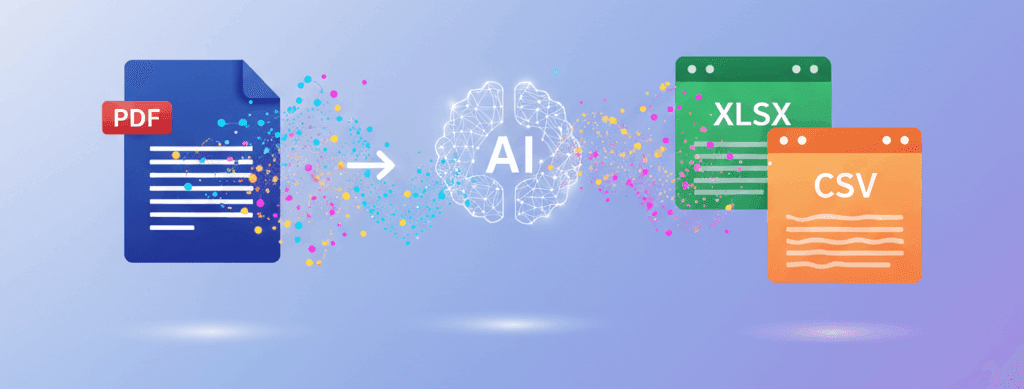
Converting bank statements to Excel for accountants has become one of those tasks that can either eat up your entire afternoon or take just a few minutes—depending on how you approach it.
I've spoken with dozens of accountants who tell me the same thing: manual data entry from PDF bank statements is draining their time and patience.
The good news? There's a better way to handle this, and I'm going to walk you through exactly how to convert bank statements to Excel properly whilst keeping everything audit-ready and compliant.
Why Accountants Need Bank Statements in Excel Format
Look, we both know that bank statements arrive as PDFs.
And whilst PDFs are brilliant for viewing, they're absolutely terrible when you need to actually work with the data.
Here's what happens when you've got your bank statements in Excel instead:
- Reconciliation becomes faster – you can use formulas and filters instead of checking each line manually
- Spotting errors gets easier – sort by amount, date, or description to find discrepancies quickly
- Reports write themselves – pivot tables and charts turn raw data into insights your clients actually understand
- Audit trails stay intact – everything is traceable and properly documented
- Compliance checks happen smoothly – you can cross-reference transactions across multiple statements without flipping through pages
I remember chatting with Sarah, an accountant from Manchester, who told me she was spending nearly 6 hours each week just typing numbers from PDF statements into spreadsheets.
Six hours. Every single week.
That's time she could've spent on actual accounting work or, you know, having a life outside the office.
The Old Way vs The Smart Way
Let me be honest about something: there are several methods to convert bank statements to Excel, but not all of them are worth your time.
Manual Entry (Please Don't)
Some accountants still type everything manually.
It's slow, error-prone, and frankly a waste of your expertise.
You didn't train for years to become a data entry clerk.
Copy-Paste Method (Slightly Better, Still Messy)
You might try copying text from a PDF and pasting it into Excel.
Sometimes it works. Mostly it gives you a jumbled mess that needs extensive cleanup anyway.
Automated Conversion (The Actual Solution)
This is where tools like Bank Statement Converter AI come in.
Upload your PDF, get a clean Excel file back in seconds, and actually maintain proper formatting and data integrity.
How to Convert Bank Statements to Excel Properly
Right, let's get into the practical stuff you actually came here for.
Step 1: Gather Your Bank Statements
Collect all the PDF bank statements you need to work with.
Whether you're doing month-end reconciliation or preparing for an audit, having everything organised before you start saves time later.
Step 2: Use a Reliable Conversion Tool
Head over to bankstatementconverterai.online and upload your statement.
The tool handles the extraction and formatting automatically, giving you a properly structured Excel file with columns for dates, descriptions, debits, credits, and balances.
Step 3: Verify the Data
Always—and I mean always—check the converted data against the original.
Look at the opening balance, closing balance, and spot-check a few transactions in the middle to confirm everything transferred correctly.
Step 4: Format for Your Workflow
Now that you've got clean data, set it up the way you need it:
- Add your standard column headers if needed
- Apply date formatting that matches your accounting software
- Create any additional columns for coding or categorisation
- Set up formulas for running balances or variance calculations
Bank Reconciliation Best Practices Using Excel
Converting bank statements to Excel is only half the job—you need to actually reconcile them properly.
Create a Three-Way Match
I always recommend setting up your Excel workbook with three sections:
- Bank statement data – your converted transactions
- Accounting records – what's in your books
- Reconciliation summary – where you identify and explain differences
This structure makes it dead simple to spot where things don't match up.
Use VLOOKUP or XLOOKUP for Matching
Instead of scanning through hundreds of lines manually, let Excel do the heavy lifting.
Set up lookup formulas to automatically match transactions between your bank data and your internal records based on date and amount.
Flag Unmatched Items Immediately
Use conditional formatting to highlight transactions that don't have a match.
A quick colour code—say, yellow for unmatched items—helps you focus your attention where it's needed most.
Document Your Reconciling Items
Create a separate tab or section for reconciling items with columns for:
- Transaction reference
- Amount
- Explanation
- Action required
- Status and follow-up date
This becomes your audit trail and proves you've investigated every discrepancy.
Maintaining Audit Trails and Compliance
Here's something that keeps me up at night: accountants who lose their audit trail in the conversion process.
Don't be that accountant.
Keep Original PDFs
Always retain the original PDF bank statements.
Your Excel version is for working efficiency, but the PDF is your source document for audit purposes.
Add Metadata to Your Excel Files
Include a header section in your spreadsheet with:
- Client name and account number
- Statement period
- Date converted
- Who performed the conversion and reconciliation
- Version number if you make updates
Lock Your Source Data
Once you've converted and verified your bank statement data, protect those cells.
You can work with the data using formulas and references, but the underlying transactions should remain unchanged to maintain data integrity.
Create Clear Version Control
If you need to make corrections or updates, don't just overwrite your file.
Save versions with clear naming conventions like 'ClientName_BankRec_Jan2025_v1' and document what changed between versions.
Common Pitfalls and How to Avoid Them
I've seen accountants make the same mistakes repeatedly when converting bank statements to Excel.
Let me save you the headache.
Date Format Disasters
Excel loves to auto-format dates, and sometimes it gets creative with how it interprets them.
Always check that DD/MM/YYYY hasn't become MM/DD/YYYY, especially if you're working with statements from different banks or countries.
Missing Leading Zeros
Account numbers or reference codes that start with zeros often lose them when converted.
Format those columns as text before importing data to preserve all characters.
Decimal Point Problems
Some conversion methods mess up decimal points, turning £1,234.56 into something completely wrong.
Using a proper bank statement conversion tool helps avoid this, but always verify your totals match the statement.
Merged or Split Transactions
Sometimes multi-line descriptions in PDFs get split into separate rows or merged incorrectly.
Count your transactions—the Excel file should have the same number of entries as the original statement.
Advanced Tips for Accounting Efficiency
Once you've mastered the basics of converting bank statements to Excel, these advanced techniques will take your efficiency to another level.
Build Template Workbooks
Create standard templates for different clients or account types.
Include your reconciliation formulas, formatting, and audit trail sections already set up so you're not starting from scratch each month.
Use Power Query for Multiple Statements
If you're handling statements from multiple accounts or multiple months, Power Query lets you combine them all efficiently.
Set up the query once, and refreshing your data becomes a single click operation.
Create Dashboard Summaries
Build a summary dashboard that pulls key metrics from your bank statement data:
- Total deposits and withdrawals
- Largest transactions
- Category breakdowns
- Month-over-month comparisons
Your clients will appreciate the visual clarity, and you'll spot trends and issues faster.
Automate Categorisation
Use IF statements or lookup tables to automatically categorise transactions based on description keywords.
It won't be perfect, but it'll handle the majority of regular transactions and let you focus on the unusual items that need attention.
Integration with Accounting Software
Most accounting software can import CSV or Excel files, which is brilliant once you've converted your bank statements properly.
Format for Your Software
Check your accounting software's import requirements before finalising your Excel file.
Different systems want columns in specific orders or with particular names, and getting this right the first time saves you from having to redo the import.
Map Your Columns Correctly
When importing, take the time to properly map each column to the correct field in your software.
A date column accidentally imported as a description field creates hours of cleanup work later.
Test with a Small Batch First
Before importing an entire month of transactions, test with just a few entries.
Verify they appear correctly in your system, then proceed with confidence knowing your process works.
Time-Saving Strategies for Busy Practices
Let's talk about the bigger picture—how converting bank statements to Excel fits into your overall workflow.
Batch Process Monthly Statements
Set aside a specific time each month to convert all your bank statements at once.
You'll get into a rhythm, and the consistency helps you spot issues that might affect multiple clients.
Train Your Team on Standards
If you've got junior staff or assistants, create a simple procedure document for how you want bank statements converted and formatted.
Consistency across your team means anyone can pick up where someone else left off without confusion.
Build a Quality Check Routine
Create a quick checklist for verifying converted statements:
- Opening balance matches
- Closing balance matches
- Transaction count is correct
- Dates are in proper format
- No obviously corrupted data
Running through this list takes two minutes but catches problems before they become disasters.
Real-World Example: Month-End Close
Let me walk you through how this works in practice.
James runs a small accounting practice with about 30 clients.
Before he started using automated bank statement conversion, his month-end close process was painful.
He'd spend the first week of every month just getting bank data into a workable format.
Now his process looks like this:
Day 1: Collect all bank statements from clients (PDFs received via email or downloaded from banking portals).
Day 1-2: Batch convert all statements using the online converter, spending about 2-3 hours total including verification.
Day 2-3: Run reconciliations using his Excel templates, now that all data is in consistent format.
Day 4: Follow up on any discrepancies or unusual items with clients.
Day 5: Finalise reports and close the books.
He's cut his month-end process from 2 weeks down to 5 days, and most of that time is now spent on actual accounting work rather than data wrangling.
Frequently Asked Questions
How accurate are automated bank statement converters?
Modern conversion tools are highly accurate, typically achieving 98-99% accuracy on standard bank statement formats.
The key is always verifying the output against your original statement, especially checking opening and closing balances.
Can I convert scanned or image-based PDF statements?
Yes, quality conversion tools use OCR (optical character recognition) to extract data from scanned statements.
However, the accuracy depends on the scan quality, so these require more careful verification than digital PDFs.
Is converting bank statements to Excel compliant with accounting standards?
Absolutely, as long as you maintain proper audit trails.
Keep original PDF statements, document your conversion process, and ensure data integrity throughout. The Excel version is a working document, whilst the PDF remains your source record.
How do I handle multi-currency statements?
Convert each currency to its own sheet or clearly label currency columns.
Add additional columns for exchange rates and GBP equivalents if needed for consolidated reporting. Be extra careful with decimal formats as these vary by currency.
What's the best way to store converted bank statements?
Store Excel files alongside original PDFs in a clear folder structure organised by client, year, and month.
Use cloud storage with proper backup and access controls. Consider version control for files that get updated during the reconciliation process.
Can I convert credit card statements the same way?
Yes, the same conversion process works for credit card statements.
Just be aware that credit card statements often have different layouts and may include additional information like minimum payments and interest charges that you'll want to preserve.
How long should I keep converted Excel files?
Follow the same retention rules as your original bank statements.
In the UK, that's typically 6 years for most accounting records, though some situations require longer retention. Your Excel files are working documents that support your accounting records.
What if the conversion tool makes errors?
This is why verification is crucial.
Always check totals and spot-check transactions. If you find systematic errors, you may need to manually correct them or try a different section of the statement. Quality tools like Bank Statement Converter AI are designed to minimise errors, but human verification remains essential.
Getting Started Today
Look, converting bank statements to Excel for accountants doesn't need to be complicated.
You don't need expensive software subscriptions or complex technical setups.
What you need is a reliable conversion tool and a solid process for verification and reconciliation.
Start with one client or one statement. Get comfortable with the process. Build your templates and checklists. Then scale it across your practice.
The time you save on data entry can go towards actual advisory work that adds more value for your clients and more satisfaction for you.
Try converting your next bank statement to Excel using bankstatementconverterai.online and see the difference it makes in your workflow.
You'll wonder why you didn't make the switch sooner—I guarantee it.
Because at the end of the day, converting bank statements to Excel efficiently means you spend less time on tedious data work and more time doing what you actually trained to do: providing valuable accounting expertise to your clients.
