How to Reconcile Bank Statements with Excel (Automated Method)
Published on October 17, 2025
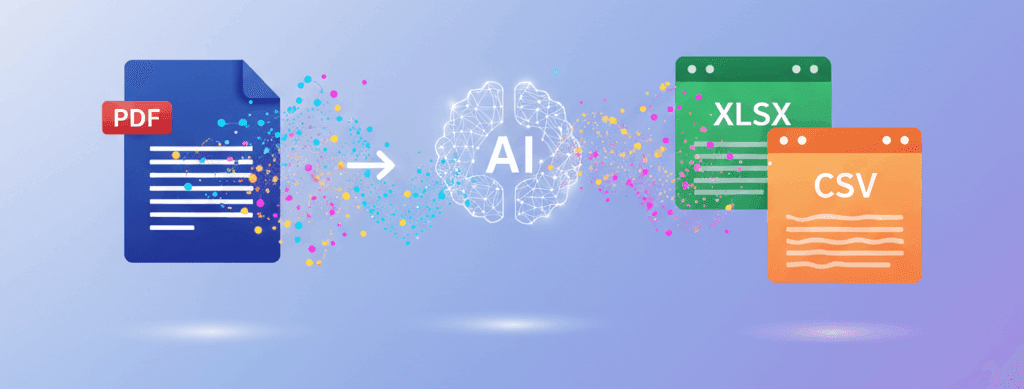
Learning how to reconcile bank statements with Excel properly can save you hours every month—and that's not an exaggeration.
I've watched people spend entire afternoons manually checking off transactions one by one, getting cross-eyed from staring at numbers.
There's a smarter way to handle this, and I'm going to show you exactly how to set up an automated reconciliation process that does most of the heavy lifting for you.
Why Bank Reconciliation Matters (And Why It's Usually Painful)
Look, nobody wakes up excited about reconciling bank statements.
But here's the thing: it's one of those tasks that protects you from serious problems down the road.
When you reconcile bank statements with Excel regularly, you:
- Catch errors before they snowball – whether it's your mistake or the bank's
- Spot fraudulent transactions early – unauthorised charges show up immediately
- Keep accurate financial records – your books actually match reality
- Stay audit-ready – everything is documented and verifiable
- Understand your cash flow properly – no surprises when bills are due
The problem isn't that reconciliation is hard.
The problem is that most people do it the slow, manual way when Excel can automate about 80% of the work.
What You Need Before Starting
Before we dive into the actual reconciliation process, let's make sure you've got everything sorted.
Your Bank Statement in Excel Format
First things first: you need your bank statement as an Excel file, not a PDF.
If your bank gives you PDFs (and most do), you'll want to convert them to Excel first.
Use something like Bank Statement Converter AI to get your data into a workable format without spending ages copying and pasting.
Your Internal Records
You need your own transaction records—whatever you've been using to track income and expenses.
This might be accounting software exports, bookkeeping spreadsheets, or receipt records.
Clear Column Headers
Make sure both your bank data and your internal records have clear, consistent headers: Date, Description, Amount (or separate Debit/Credit columns), and Reference numbers if available.
The Traditional Way vs The Automated Way
Let me show you why the automated method is worth learning.
Traditional Manual Reconciliation
You print out your bank statement.
You print out your transaction records.
You go through line by line with a highlighter, ticking off matches.
It takes forever, your eyes hurt, and you constantly lose your place.
Automated Excel Reconciliation
You set up your spreadsheet once with the right formulas.
Excel automatically identifies matching transactions.
You focus only on the exceptions that need attention.
Done in a fraction of the time with fewer errors.
Step-by-Step: How to Reconcile Bank Statements with Excel
Right, let's get into the practical stuff.
Step 1: Set Up Your Workbook Structure
Create a new Excel workbook with three sheets:
- Bank Statement – paste your converted bank data here
- Internal Records – your own transaction tracking
- Reconciliation – where the magic happens
Keep the source data on separate sheets so you don't accidentally mess it up whilst working on the reconciliation.
Step 2: Standardise Your Data Format
This is crucial and where most people trip up.
Make sure dates are formatted the same way in both sheets (I prefer DD/MM/YYYY).
Ensure amounts are consistently formatted as numbers, not text.
If you've got separate debit and credit columns, consider creating a single 'Net Amount' column where debits are negative and credits are positive.
This makes matching so much easier.
Step 3: Create Your Reconciliation Sheet
On your Reconciliation sheet, set up columns like this:
- Date
- Bank Description
- Bank Amount
- Internal Description
- Internal Amount
- Difference
- Status
- Notes
Step 4: Use VLOOKUP or XLOOKUP for Automatic Matching
Here's where automation kicks in.
In your reconciliation sheet, use lookup formulas to find matching transactions based on date and amount.
A basic VLOOKUP formula might look like:
This searches for a match using both date (A2) and amount (C2) concatenated together.
If you're using Excel 365 or newer, XLOOKUP is even better and more flexible.
Step 5: Calculate Differences Automatically
In your Difference column, use a simple formula:
This subtracts your internal amount from the bank amount.
If the result is zero, perfect match. Anything else needs investigation.
Step 6: Add Status Indicators
Create a Status column that automatically shows whether each transaction is matched:
This gives you instant visual feedback on what's sorted and what needs attention.
Step 7: Apply Conditional Formatting
Make the status column colour-coded:
- Green for "Matched"
- Yellow for "Missing"
- Red for "Difference"
Now you can see at a glance where problems exist without reading every single line.
Step 8: Review Exceptions Only
Filter your reconciliation sheet to show only non-matched items.
These are the transactions that actually need your attention—everything else is already verified.
Investigate each exception:
- Is it a timing difference? (transaction recorded on different dates)
- Was it genuinely missed in your records?
- Is there a bank error?
- Is the amount slightly different due to fees or currency conversion?
Advanced Reconciliation Techniques
Once you've mastered the basics of how to reconcile bank statements with Excel, these advanced tricks will make your life even easier.
Fuzzy Matching for Similar Amounts
Sometimes transactions don't match exactly because of rounding or small fees.
Instead of looking for exact matches, you can search for amounts within a small range:
This flags transactions that are within 5 pence of each other and have the same date.
Text Matching for Descriptions
Bank descriptions often differ from your internal records.
Use the SEARCH function to find partial text matches:
This helps identify transactions that might be the same even when descriptions don't match exactly.
Running Balance Verification
Create a running balance column that calculates what your balance should be after each transaction.
Compare this to the actual bank balance shown on your statement.
If your running balance matches the bank's closing balance, you know your reconciliation is mathematically correct even if individual transactions have timing differences.
Pivot Tables for Summary Analysis
Create a pivot table from your reconciliation data to summarise:
- Total matched vs unmatched transactions
- Unmatched amounts by category
- Timing differences vs actual errors
This big-picture view helps you spot patterns and systemic issues.
Common Reconciliation Problems (And Solutions)
Here are the issues I see people struggling with most often when they reconcile bank statements with Excel.
Timing Differences
You record a transaction on the day you make it, but it takes a few days to clear the bank.
Solution: Create a separate section for outstanding items—transactions you've recorded that haven't hit the bank yet. These will reconcile next period.
Duplicate Entries
Sometimes the same transaction gets recorded twice in your internal records.
Solution: Use Excel's Remove Duplicates feature on your internal records sheet, or create a formula that flags potential duplicates based on matching dates and amounts.
Missing Transactions
Bank fees, interest charges, or direct debits that you forgot to record internally.
Solution: Filter for bank transactions that don't have a match in your internal records. These need to be added to your books.
Amount Discrepancies
The transaction date matches but the amount is slightly different.
Solution: Check for currency conversion fees, payment processing charges, or rounding differences. Document the reason in your Notes column.
Date Format Chaos
Excel interprets dates differently depending on your system settings.
Solution: Use the TEXT function to standardise all dates to a consistent format before doing any matching.
Creating a Reusable Reconciliation Template
Once you've got your reconciliation process working, turn it into a template you can reuse every month.
Save Your Formula Setup
Keep all your lookup formulas, conditional formatting, and status indicators in place.
Just clear out the actual transaction data when you're done, leaving the structure intact.
Add Instructions
Create a 'ReadMe' sheet with step-by-step instructions for using the template.
Future you (or someone else on your team) will appreciate the guidance.
Include a Checklist
Add a reconciliation checklist on your template:
- ☐ Bank statement converted to Excel
- ☐ Internal records updated and complete
- ☐ Dates formatted consistently
- ☐ Amounts verified as numbers not text
- ☐ Opening balance matches previous closing
- ☐ All formulas working correctly
- ☐ Exceptions investigated and documented
- ☐ Closing balance matches bank statement
Build in Summary Statistics
Add a summary section at the top of your reconciliation sheet that shows:
- Total transactions processed
- Number of matched items
- Number of exceptions
- Total value of unreconciled items
- Reconciliation completion percentage
This gives you instant confidence that your reconciliation is complete and accurate.
Real-World Example: Monthly Reconciliation Workflow
Let me show you how this works in practice with a real example.
Sarah runs a small marketing consultancy.
She used to dread month-end because reconciliation took her most of a day.
Now she's got it down to about 45 minutes. Here's her process:
Step 1 (5 minutes): Download bank statement PDF and convert it to Excel using the converter tool.
Step 2 (5 minutes): Export her transaction records from her accounting software and paste into the template.
Step 3 (10 minutes): Run her automated matching formulas and check that the summary statistics look reasonable.
Step 4 (20 minutes): Review the exceptions—usually 5-10 items that need investigation.
Step 5 (5 minutes): Document any outstanding items that will clear next month.
Step 6 (5 minutes): Verify closing balance matches and save the completed reconciliation.
The automated matching handles about 90% of her transactions instantly.
She only spends time on the items that genuinely need human judgement.
Integration Tips for Different Accounting Software
Your internal records might come from various sources, and they all need to play nicely with your Excel reconciliation.
QuickBooks or Xero
Export your transaction list as CSV or Excel.
These usually include all the fields you need—just make sure to select the right date range matching your bank statement period.
Manual Bookkeeping
If you're tracking transactions in your own spreadsheet, maintain consistent column headers and formatting.
Use data validation to ensure dates and amounts are entered correctly from the start.
Multiple Bank Accounts
Create separate sheets for each account or add an 'Account' column to your data.
Filter your reconciliation by account to work through them one at a time.
Time-Saving Tips from Experience
After helping dozens of people set up their reconciliation processes, here's what actually makes a difference.
Reconcile More Often
Weekly reconciliation is faster than monthly.
Fewer transactions to process, and you catch problems whilst they're still fresh in your memory.
Standardise Transaction Descriptions
When you record transactions internally, try to use similar wording to what appears on bank statements.
This makes automated matching much more reliable.
Keep a Notes Log
Document recurring exceptions and how you handle them.
Next month when the same thing comes up, you won't waste time figuring it out again.
Use Keyboard Shortcuts
Learn the Excel shortcuts for filtering, copying formulas, and navigating large spreadsheets. It genuinely saves time when you're processing hundreds of transactions.
Maintaining Audit Trails
Your reconciliation isn't just about making the numbers match—it's about creating a paper trail that proves everything is correct.
Save Completed Reconciliations
Don't overwrite your reconciliation file each month.
Save each period separately with clear naming: "Bank_Reconciliation_Oct2025.xlsx"
Document Your Exceptions
For every unmatched item, write a clear note explaining why it's unmatched and what action you're taking.
"Outstanding cheque, expected to clear by 25th Oct" is much better than just marking it as "unmatched."
Link to Source Documents
For complex or unusual items, include file paths or references to supporting documentation.
Future you will thank present you when someone asks about that transaction six months later.
Frequently Asked Questions
How often should I reconcile my bank statements with Excel?
Monthly is standard, but weekly is better if you have high transaction volumes.
More frequent reconciliation means fewer transactions to process each time and faster problem detection. For businesses, I'd recommend at least monthly, if not weekly.
What if my opening balance doesn't match?
This means there's an error in a previous period.
Go back to your last reconciliation and verify the closing balance. The problem is somewhere between then and now. Don't try to reconcile forward until you've sorted the opening balance—it'll just make things worse.
Can I reconcile credit card statements the same way?
Absolutely, the process is identical.
Just remember that credit card transactions might take longer to appear on statements than bank transactions. Also, be mindful of credit vs debit—spending increases your credit card balance, which is opposite to a bank account.
What's the best way to handle outstanding cheques?
Create an 'Outstanding Items' section at the bottom of your reconciliation.
List cheques that you've issued but haven't cleared the bank yet. These should reconcile next period. If a cheque stays outstanding for more than 6 weeks, investigate whether it's lost or the recipient hasn't cashed it.
Should I reconcile to the statement date or month end?
Reconcile to your bank statement date for accuracy.
If your statement ends mid-month, that's fine—your reconciliation period should match the statement. You can always do an additional informal check at month-end if needed for reporting.
How do I handle foreign currency transactions?
Add columns for original currency and exchange rate.
Reconcile using the amount that actually hit your bank account in your home currency. Keep notes about exchange rates and fees so you can explain any differences between what you expected and what actually appeared.
What if I can't get my reconciliation to balance?
Take a systematic approach.
First, verify your opening balance is correct. Then check if you've got the right statement period. Look for duplicate entries or missing transactions. Check that debits and credits are recorded correctly. If you're still stuck, try reconciling in smaller date ranges to isolate where the problem is.
Can I automate bank statement downloads as well?
Some banks offer automatic exports or API access.
However, for most small businesses and individuals, manually downloading monthly statements and using a conversion tool is simpler and doesn't require complex integrations. The time saved in reconciliation far outweighs the minute it takes to download and convert.
Getting Started with Your First Automated Reconciliation
Look, I know this seems like a lot of setup.
But here's the reality: you'll spend maybe an hour setting up your first template, and then you'll save hours every single month going forward.
Start simple. Don't try to implement every advanced technique at once.
Get the basic matching working first. Add the fancy stuff later once you're comfortable with the process.
The key to learning how to reconcile bank statements with Excel efficiently is just getting started and refining your approach as you go.
Grab your latest bank statement, convert it to Excel if needed, and work through one reconciliation using the steps I've outlined.
You'll immediately see where automation can save you time and where you might need to adjust the process for your specific situation.
And remember: the goal isn't perfection on day one. The goal is a process that's better than what you're doing now and that you can keep improving month after month.
Once you've mastered how to reconcile bank statements with Excel using automated methods, you'll wonder how you ever managed to do it manually—and you'll have your evenings back instead of spending them staring at spreadsheets.
