Best Practices for Handling Bank Statement Data in Excel: Your Go-To Guide
Published on October 25, 2024
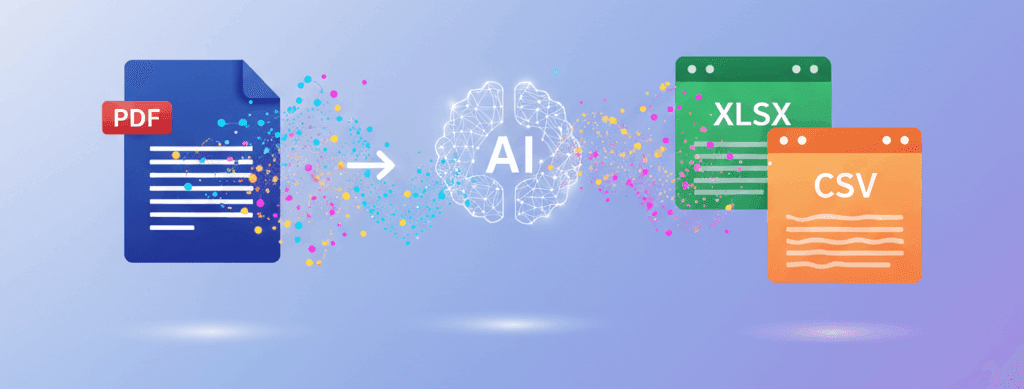
Let's be real, when you're faced with a stack of PDF bank statements, does your heart sink a little? You know you need that data in a spreadsheet for proper analysis—maybe for year-end accounts, for better budgeting, or just to get a grip on your cash flow. If you've ever spent hours painfully copying and pasting, or struggling with poorly formatted imports, then you need to know the absolute Best Practices for Handling Bank Statement Data in Excel. I'm going to share the exact workflow I use.
1. Getting the Data Right: The Conversion Challenge
The first hurdle is always the same: getting the raw data from a PDF into a clean, usable spreadsheet. This is where most people waste their time, and honestly, if the conversion is rubbish, the rest of your analysis will be, too.
Stop Wasting Time on Manual Copy-Paste
If your bank doesn't offer a clean CSV download, your job is to find the fastest, most reliable way to convert bank statement PDF to Excel.
- Use a Dedicated Tool: Forget the built-in 'export to Excel' function in your PDF reader. They are famously unreliable with bank statement tables. Seriously, they'll often merge columns or miss key figures. I always recommend using a tool specifically built for this job, like our online tool. It's the only way to ensure high data integrity right from the start.
- Check the Output Immediately: No matter which tool you use, take a minute to compare the first 10-20 rows of your Excel sheet against the original PDF. Does the total balance match? Are the debits and credits in the correct columns? This simple check will save you from major headaches later during bank reconciliation.
2. Cleaning Up the Mess: Essential Data Hygiene
Once the data is in Excel, your next task is data cleaning. This step is non-negotiable if you want accurate reports. Bank descriptions are notoriously messy—full of random characters, dates, and unnecessary text.
Four Steps to a Sparkling Spreadsheet
- Format the Dates: Select your date column and make sure Excel recognises it as a Date format (UK style: DD/MM/YYYY). If they look like text, you need to fix them. Use the 'Text to Columns' wizard if necessary.
- Separate Credits and Debits: You need two distinct columns: 'Money In' and 'Money Out'. If your bank statement lumps them into one 'Amount' column with negative signs for withdrawals, use a simple
IFformula to split them. It’s a core spreadsheet bank statement analysis technique. - Tidy Up Descriptions: This is the big one. Use the 'Find and Replace' feature to remove repeated, useless text like "CARD PURCHASE" or "REF NO." from your description column. The goal is to isolate the vendor name.
- Remove Duplicates (The Unlikely Error): While rare with official statements, a quick check under the 'Data' tab for 'Remove Duplicates' is good practice, especially if you merged multiple statements.
3. Making Sense of the Numbers: Analysis Techniques
Okay, the spreadsheet is clean. Now for the fun part: making it tell a story. Getting a handle on your cash flow analysis is why we do all this work in the first place, right?
The Magic of Transaction Categorisation
The most powerful thing you can do is add a new column called 'Category'. But don't do it manually—that's just automating data entry and it's boring. Use the SEARCH and IF functions!
My Go-To Formula Tip: Let's say you want to tag all transactions from "TESCO". Use a formula like: =IF(ISNUMBER(SEARCH("TESCO", A2)), "Groceries", "Other"). You can nest several of these to create a comprehensive categorisation system for everything from "Utilities" to "Entertainment."
Summarising with a PivotTable
Once you've nailed transaction categorisation, you need to summarise the data. You don't want to look at 500 rows; you want the totals.
- Select your entire dataset (including your new 'Category' column).
- Go to 'Insert' > 'PivotTable'.
- Drag your 'Category' field into the Rows area.
- Drag your 'Money Out' and 'Money In' fields into the Values area. Excel will instantly sum them up.
Boom. In seconds, you'll see exactly how much you spent on "Groceries" versus "Transport" versus "Bills." It changes the game completely.
Frequently Asked Questions (FAQs)
Q: Why does my Excel file look messy after I convert a bank statement PDF?
A: This is usually because PDF documents don't have true tables. The conversion process struggles to identify column breaks, especially when transaction descriptions are long. That's why dedicated PDF to Excel converters are so important for maintaining column structure and data integrity.
Q: How often should I do bank reconciliation?
A: Ideally, monthly. Doing a monthly bank reconciliation means errors are caught quickly and your end-of-year accounting is a breeze. Don't let it pile up—it just creates stress!
Q: What are the main columns I need for effective analysis?
A: At a minimum: Date, Description (cleaned), Money In (Credit), Money Out (Debit), and a 'Category' column. That’s all you need for solid cash flow analysis and reporting.
So, there you have it. The secret to mastering bank statement data isn't some complex bit of accounting knowledge; it's just a solid, repeatable workflow. Start with a reliable tool to convert bank statement PDF to Excel, clean your data religiously, and then use simple formulas and PivotTables for quick transaction categorisation and powerful insights. Follow these Best Practices for Handling Bank Statement Data in Excel, and you’ll stop dreading your financial admin.
Need a powerful way to convert your bank statements? Check out our online tool for lightning-fast PDF to Excel/CSV conversion.
