Common Errors When Converting PDF to Excel (and How to Fix Them)
Published on July 25, 2024
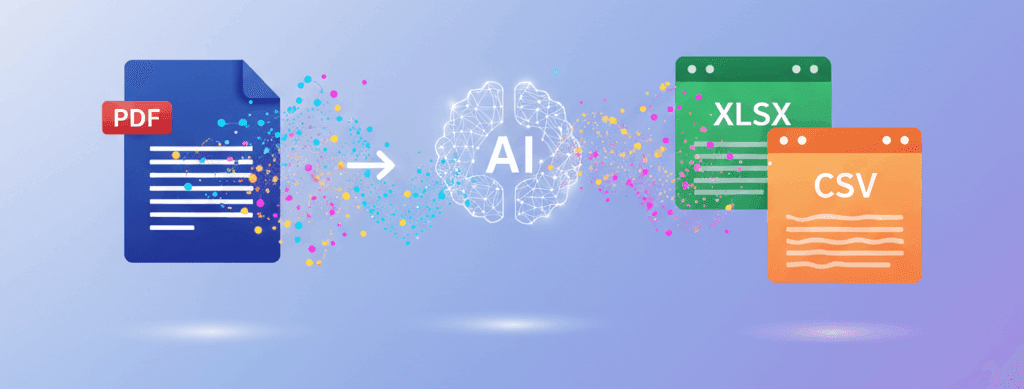
Converting a PDF bank statement to Excel is a huge time-saver, but it's not always perfect. Depending on the tool and the complexity of the PDF, you might encounter some formatting issues. Here are some of the most common errors and how to deal with them.
1. Merged or Split Columns
The Problem: Sometimes, the description and the date might get merged into a single column, or a single description gets split across multiple columns. This is common when the PDF's internal structure is messy.
The Fix: A high-quality converter, especially one using AI, is designed to understand the visual layout of the table, not just the underlying code. Our Bank Statement Converter is specifically trained on thousands of statement variations to correctly identify column boundaries, significantly reducing the chance of this error.
2. Incorrect Number or Date Formatting
The Problem: Numbers might be imported as text, dates might appear as serial numbers (e.g., 45321), or currency symbols might cause issues.
The Fix: In Excel, you can select the problematic column and use the "Format Cells" option to change the type to "Number," "Currency," or "Date." A good converter will attempt to do this automatically. Our tool standardizes data formats during the transformation step, ensuring that dates are dates and numbers are numbers, ready for calculation.
3. Data from Headers and Footers is Included
The Problem: The conversion might pull in page numbers, your name, the bank's address, or other text from the PDF's header and footer, mixing it in with your transaction data.
The Fix: This is where AI-powered extraction shines. Our model is trained to specifically identify the main transaction table on a page and ignore extraneous information. It focuses only on the rows and columns that matter, resulting in a much cleaner output from the start.
4. Missing Transactions or Incomplete Data
The Problem: The conversion might miss the last few transactions on a page or fail to capture data from multi-page statements correctly.
The Fix: Ensure your conversion tool explicitly supports multi-page documents. Our system is designed to process the entire document you upload, consolidating transactions from all pages into a single, continuous CSV file.
The Best Fix: A Smarter Converter
While you can manually fix these errors in Excel, the best solution is to use a tool that prevents them in the first place. By using an AI-powered solution specifically designed for bank statements, you can be confident that the output will be accurate, well-formatted, and ready to use with minimal to no cleanup required.
