Convert Bank of America Statement to Excel: A Step-by-Step Guide
Published on October 9, 2025
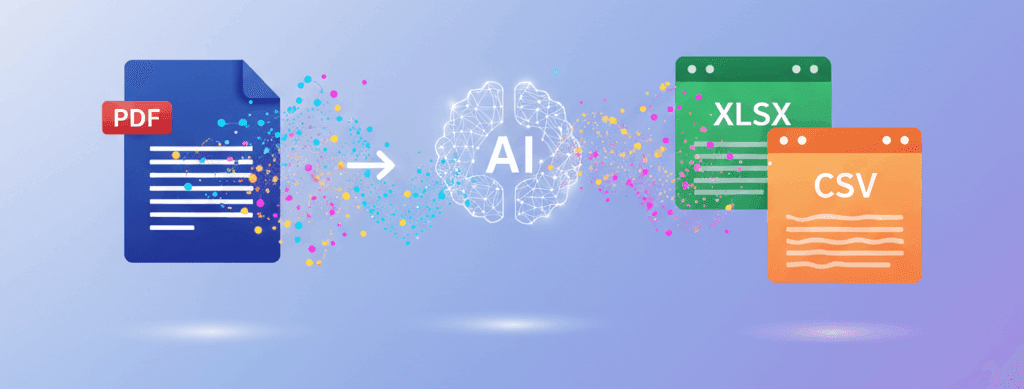
Ever stared at a Bank of America PDF statement and just wished it was in Excel?
You're not alone.
Trying to copy-paste transactions is a nightmare. It's messy, it's slow, and it never quite works.
You just want to track your spending, do your taxes, or manage your business expenses without the headache.
This guide will show you how to convert your Bank of America statement to Excel, step-by-step.
Why Bother Converting Your Bank of America Statement?
Let's be real.
PDFs are for reading, not for data analysis.
Once your transactions are in Excel, you can:
- Budget properly: See exactly where your money is going.
- Simplify tax time: Quickly find and categorise deductible expenses.
- Track business spending: Keep your accounts in order without the manual slog.
- Spot trends: See how your spending changes over time.
It’s about taking back control of your own financial data.
The Step-by-Step Guide to Convert Your Bank of America Statement to Excel
I'll walk you through the process using our Bank Statement Converter.
It’s the simplest way to get it done.
Step 1: Download Your Bank of America PDF Statement
First things first, you need the actual PDF file from Bank of America.
- Log in to your Bank of America online banking.
- Find the "Statements & Documents" section.
- Select the account and the statement period you need.
- Download the statement as a PDF. Don't just view it in your browser; make sure you save the file to your computer.
(Screenshot of the Bank of America dashboard showing where to download statements)
Step 2: Upload the PDF to the Converter
This is the easy part.
- Go to our converter tool.
- Drag and drop your downloaded Bank of America PDF statement into the upload box. Or click to select the file from your computer.
(Screenshot of the converter tool's upload interface)
Step 3: Let the AI Do the Work
Once you upload the file, our AI gets to work.
It reads the statement, identifies the transaction table, and extracts all the data – dates, descriptions, amounts, and all.
It's all automatic. No highlighting tables or messing with settings.
Step 4: Download Your Clean Excel (CSV) File
Within seconds, you'll get a notification that your file is ready.
Click the "Download CSV" button.
You now have a perfectly formatted CSV file that you can open straight away in Excel, Google Sheets, or any other spreadsheet software.
(Screenshot of the finished Excel file with clean columns for date, description, and amount)
That's it. You've successfully managed to convert your Bank of America statement to Excel.
FAQs for Converting Bank of America Statements
Is it safe to upload my bank statement?
Yes. We don't store your files. Everything is processed in-memory and deleted immediately after the conversion. Your data is never seen by a human and never saved to a disk. Read more about our security-first approach.
What about scanned statements?
Our tool uses AI-powered OCR to handle scanned or image-based PDFs from Bank of America. The process is exactly the same for you. Just upload the file, and we'll handle the text recognition.
Will the formatting be correct?
Yes. Our AI is specifically trained on thousands of bank statement layouts, including those from Bank of America. It understands how to separate dates, descriptions, and amounts into the correct columns, so you don't have to fix it manually.
Can I convert multiple statements at once?
You can convert statements one by one. If you have a year's worth of statements, you can quickly convert each one and then copy-paste the data into a single master spreadsheet for a full year-end review.
Stop struggling with PDFs and start using your financial data properly. Give the converter a try and see how easy it is to convert your Bank of America statement to Excel.
