Convert Chase Bank Statement to Excel: The Dead Simple Guide (No Tech Skills Needed)
Published on October 7, 2025
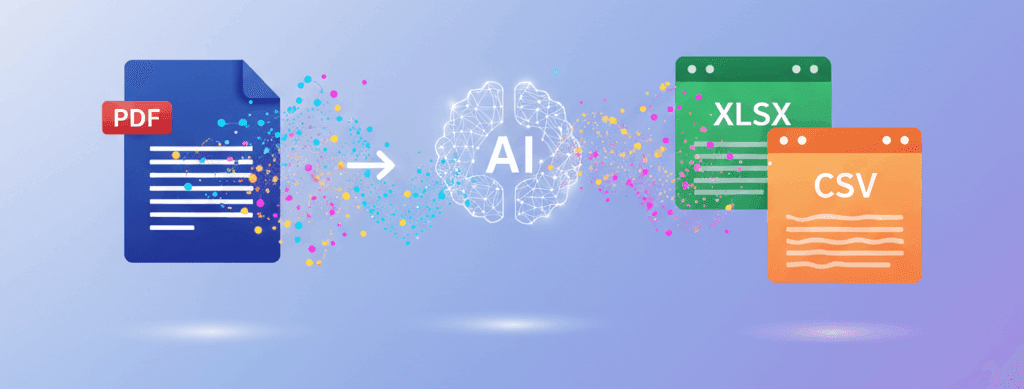
Here's The Thing About Chase Bank Statements...
You're sitting there with your Chase bank statement PDF.
Open, in front of you.
And you've got a spreadsheet that needs filling.
Manually typing every single transaction into Excel is soul-crushing.
I've been there.
The spreadsheet's open, the PDF's open, and you're switching tabs like a madman.
One transaction. Copy. Paste. One transaction. Copy. Paste.
Twenty minutes in and you've done maybe thirty transactions.
Your brain feels like mush.
There's got to be a better way, right?
There absolutely is.
And honestly, converting your Chase Bank statement to Excel is way easier than you think.
No fancy software needed.
No downloading weird tools that make your computer angry.
Just a quick process that takes maybe two minutes.
Why You Actually Need This (It's Not Just Convenience)
Look, I get it.
Sometimes you think, "I'll just do it manually."
But here's what happens in the real world:
You need accurate records for tax time – the taxman doesn't care how tired you were when you entered the numbers.
Your accountant needs clean data – sending them a PDF is basically asking them to do your homework for you.
You're trying to track spending patterns – Excel lets you filter, sort, and actually see what's happening. A PDF just sits there looking pretty.
You're running a business – every minute counts. If you can save yourself twenty minutes every month, that's four hours a year. That's real time back in your pocket.
So yeah. Converting Chase Bank statements to Excel isn't just nice-to-have.
It's actually pretty essential if you're serious about your finances.
The Simple Step-by-Step Process
Step 1: Download Your Chase Statement
Log into your Chase online banking.
Go to the Statements & Documents section (usually in the upper menu).
Pick your account.
Select the date range you need (last month, quarter, whatever).
Click Download.
Chase will give you a PDF.
This is what we're working with.
Step 2: Head to Bank Statement Converter AI
Open a new tab.
Go to BankStatementConverterAI.
You'll see a clean interface.
One big upload button in the middle.
That's literally it.
No forms to fill. No emails to verify. Just straightforward.
Step 3: Upload Your Chase PDF
Click the upload button.
Find your Chase statement PDF on your computer.
Select it.
Hit open.
The tool processes it instantly.
Seriously. Like, two seconds max.
Step 4: Choose Your Format
You get options.
Excel (the most common choice for spreadsheets).
CSV (if you're importing into accounting software).
Excel is usually what you want.
Most people work in Excel anyway.
Pick it.
Step 5: Download Your Converted File
Your file's ready.
Click download.
Your browser saves it to your downloads folder.
Open it up.
All your Chase transactions are there.
Nicely formatted. All the columns. All the data. Ready to go.
What You Get in Your Excel File
Here's what shows up in your converted file:
- Transaction Date – when the money moved.
- Description – what the transaction was for (way clearer than the PDF, usually).
- Amount – how much came out or went in.
- Balance – your account balance after each transaction.
- Transaction Type – deposit, withdrawal, transfer, whatever.
Everything's already in columns.
Already searchable.
Already filterable.
No manual work needed.
Real Talk: What To Watch For
Sometimes Chase puts special formatting in their statements.
Cheques.
Transfers between your own accounts.
International transactions.
The converter handles 99% of these without issues.
But if something looks wonky:
- Check the original PDF first – make sure the data was there to begin with.
- Spot-check a few transactions – convert again if something seems off. The tool's free, so no harm in trying twice.
- Use this as a backup to manual entry – think of the Excel file as your first pass. Review it. Tweak it if needed. Then you're golden.
Why This Beats Manual Entry
Manual entry is slow.
Manual entry is error-prone.
Manual entry is mind-numbingly boring.
Using a converter means:
- Accuracy – no typos from typing.
- Speed – done in under two minutes.
- Consistency – same format every time.
- Scalability – if you've got five Chase accounts, you're not spending an hour copying and pasting. You're spending ten minutes total.
Converting other banks too?
If you need to convert statements from other banks, check out our guides on converting Bank of America statements to Excel, converting Barclays statements to Excel, or converting NatWest statements to Excel.
Or head back to our main bank statement converter tool to see all supported banks.
FAQs: Converting Chase Bank Statement to Excel
The Bottom Line
Converting your Chase Bank statement to Excel is genuinely one of those things that takes two minutes and saves you hours.
No stress.
No complexity.
Just upload your PDF, choose Excel, download your file.
Done.
You're welcome.
Now stop manually copying transactions and get on with your actual work.
Ready to convert your Chase Bank statement to Excel?
Head to Bank Statement Converter AI right now