From PDF to Personal Budget: A Step-by-Step Guide
Published on July 19, 2024
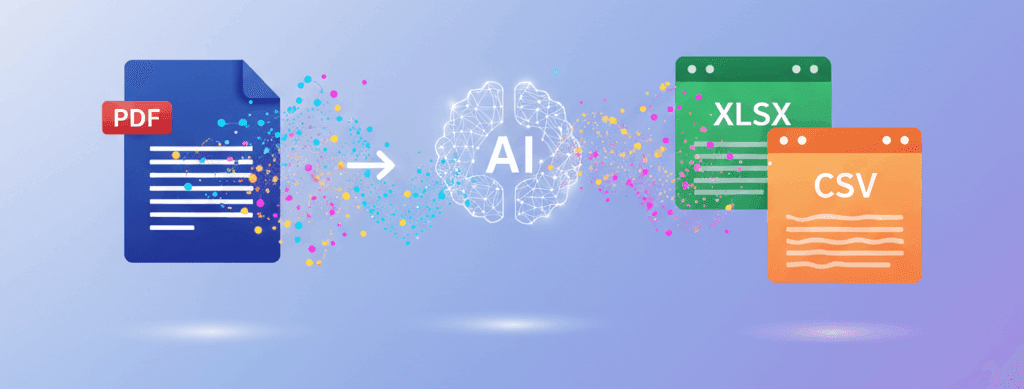
A budget is a plan for your money, but it's useless if it's not based on reality. The best way to understand your real spending habits is by analyzing your past transactions. This guide will walk you through creating a personal budget from scratch using your bank statement.
Step 1: Get Your Data Out of PDF Prison
Your bank statement PDF contains all the data you need. The first step is to liberate it.
- Log in to your bank's website and download your last full month's statement as a PDF.
- Upload that PDF to our Bank Statement Converter.
- Download the resulting CSV file.
Step 2: Set Up Your Budget Spreadsheet
Open the downloaded CSV file in Excel, Google Sheets, or any spreadsheet program. You'll see your transactions in columns. Let's clean this up for budgeting.
- Create Two New Columns: Add a column named "Category" and another named "Budget."
- Separate Income and Expenses: It's helpful to have expenses as positive numbers. Create a new "Expenses" column. Use a formula like `=IF(C2<0, -C2, 0)` (assuming your amounts are in column C) and drag it down. Create an "Income" column with `=IF(C2>0, C2, 0)`.
Step 3: Categorize Your Spending
This is the most enlightening part of the process. Go through each transaction in your "Expenses" column and assign a category in the "Category" column. Be consistent. Common categories include:
- Housing (Rent/Mortgage)
- Utilities (Electricity, Water, Internet)
- Groceries
- Transport (Gas, Public Transit)
- Dining Out
- Entertainment
- Shopping
- Subscriptions
Step 4: Build Your Budget with a PivotTable
Now, let's summarize your spending and create your budget.
- Select your data and insert a PivotTable (see our PivotTable guide for more detail).
- Drag Category to the "Rows" area.
- Drag Expenses to the "Values" area.
You now have a table showing exactly how much you spent in each category. This is your actual spending.
In the "Budget" column of this new table, enter how much you want to spend in each category next month. This is your plan.
Step 5: Track and Adjust
You now have a budget based on reality. Next month, repeat the process. Convert your new statement, categorize your expenses, and compare your actual spending against your budget. Did you overspend on "Dining Out"? Underspend on "Groceries"?
This process turns budgeting from a guessing game into a data-driven exercise. By quickly converting your statements each month, you can stay on top of your finances with minimal effort and maximum insight.
