Simplify Tax Season: Use a Statement Converter for Expense-Tracking
Published on July 22, 2024
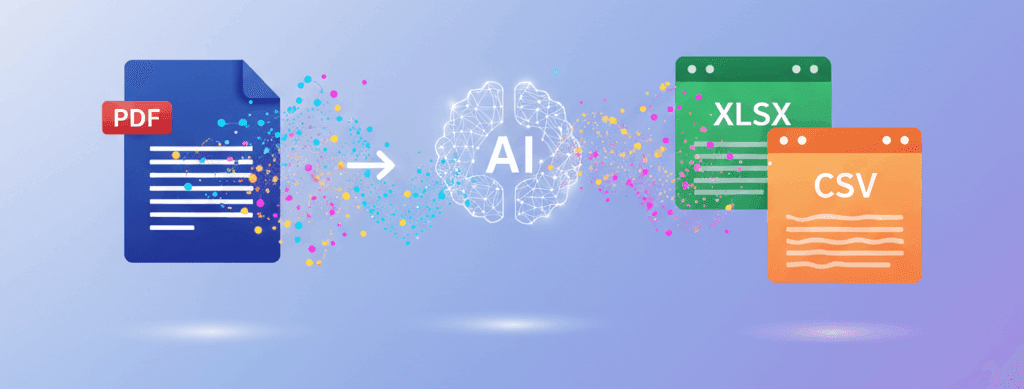
For freelancers, small business owners, and even individuals with significant deductions, tax season can be a frantic scramble to find and categorize expenses. Sifting through a year's worth of PDF bank statements is a recipe for stress and missed deductions. There is a much better way.
The Challenge: A Year of PDFs
Imagine having 12 PDF bank statements and 12 PDF credit card statements. That's 24 documents to manually scan for business lunches, office supplies, software subscriptions, travel expenses, and more. It's easy to miss something, and the sheer volume of work is overwhelming.
The Solution: Bulk Conversion to a Single Spreadsheet
By converting your statements to Excel, you can consolidate an entire year of financial data into one or two spreadsheets. This transforms a mountain of PDFs into a searchable, sortable database of your own finances.
A Step-by-Step Guide for Tax Prep
- Gather Your Documents: Download all your bank and credit card statements for the tax year in PDF format.
- Convert Them: Use our Bank Statement Converter to process each PDF. This will give you a clean CSV file for each statement.
- Consolidate in Excel: Open the first CSV file in Excel or Google Sheets. Then, open the subsequent CSV files and copy-paste the transaction data into your main spreadsheet. You'll quickly have a single, master list of all your income and expenses for the year.
- Sort and Filter: This is the most powerful step. Sort the entire list by the "Description" column. All your payments to "Amazon," "Starbucks," or "United Airlines" will now be grouped together, making them easy to analyze.
- Add a "Category" Column: Create a new column called "Category." Now, go down your sorted list and assign a category to each expense (e.g., "Office Supplies," "Meals," "Software," "Travel"). You can use Excel's Fill Handle to quickly categorize groups of similar transactions.
- Sum Your Deductions: Use a PivotTable or the SUMIF function to instantly total up your expenses for each category. `=SUMIF(C:C, "Office Supplies", D:D)` for example, would sum up all values in column D where column C is "Office Supplies."
The Result: Stress-Free, Accurate Tax Filings
In under an hour, you can accomplish what used to take days of manual labor. You'll have a clear, accurate, and documented breakdown of all your potential deductions, maximizing your return and giving you peace of mind. This organized data is also invaluable in the unfortunate event of an audit.
Make this tax season the easiest one yet. Start by converting your statements and taking control of your financial data.
