A Guide to Small Business Accounting Using Converted Bank Statements
Published on July 20, 2024
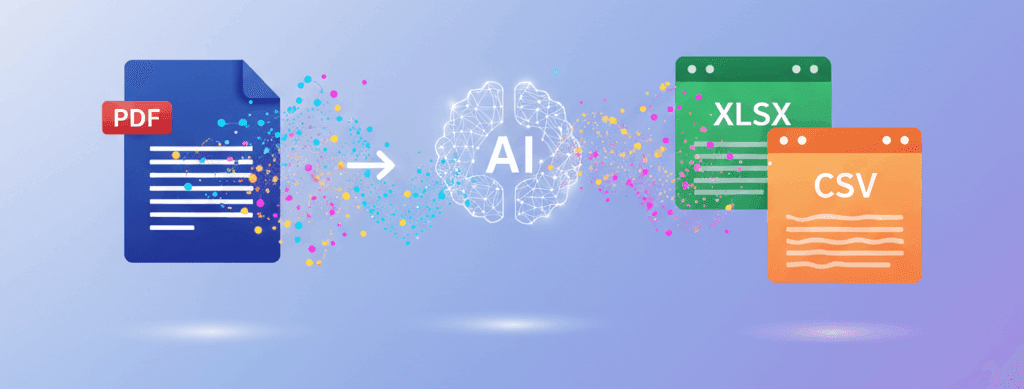
For many small business owners, especially sole proprietors and freelancers, the line between personal and business finance can be blurry. Proper bookkeeping is essential, and your bank statements are the ultimate source of truth. By converting them to Excel, you can simplify your accounting dramatically.
Why Not Just Use Bank Feeds?
While most accounting software like QuickBooks and Xero offer automatic bank feeds, there are several reasons why converting PDF statements is still a crucial skill:
- Historical Data: Bank feeds often only go back 90 days. If you're setting up accounting for the first time mid-year, you'll need to import historical data from PDFs.
- Credit Unions & Small Banks: Not all financial institutions support bank feeds.
- Reconciliation: The PDF statement is the official document. Comparing a converted statement to your accounting software's records is the definitive way to reconcile your accounts and ensure nothing was missed.
- Simplicity: For very small businesses, a full-blown accounting suite might be overkill. A well-organized Excel workbook derived from your statements can be sufficient for your bookkeeping needs.
The Bookkeeping Workflow
1. Convert All Business-Related Statements
Use our Bank Statement Converter to turn all your business bank account and credit card statements into CSV files. If you sometimes use personal accounts for business, convert those too—you'll separate the transactions in the next step.
2. Consolidate and Categorize in a Master Workbook
Combine all your converted CSVs into a single Excel workbook, with one sheet per account or one master sheet for everything. Add these crucial columns:
- Category: Assign an accounting category to each transaction (e.g., "Office Supplies," "Client Revenue," "Software Subscriptions," "Travel & Meals").
- Business/Personal: If you're mixing accounts, label each transaction as "Business" or "Personal." You can then filter out the personal ones.
3. Import into Accounting Software
If you use QuickBooks or Xero, both have a "Import Bank Statement" feature that accepts CSV files. They will guide you through mapping the columns (Date, Description, Amount) from your file to their system. After importing, you can use their tools to create rules and categorize transactions.
4. Generate Financial Reports
With your data cleanly categorized in Excel or your accounting software, you can now easily generate key financial reports:
- Profit & Loss (P&L) Statement: Use a PivotTable in Excel or the reporting feature in your software to sum up all your revenue categories and subtract the sum of all your expense categories for a given period.
- Expense Report: A simple PivotTable showing the sum of spending for each expense category. This is vital for tax deductions.
Taking Control of Your Books
Converting your bank statements from static PDFs to dynamic Excel files is the first step toward professionalizing your bookkeeping. It gives you the raw data you need to stay organized, make informed business decisions, and make tax season a breeze.
