Unlocking Financial Insights with Excel PivotTables After Conversion
Published on July 21, 2024
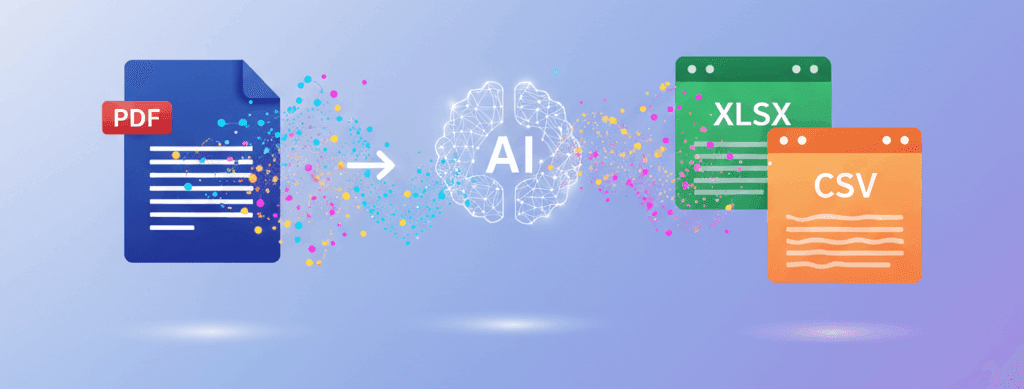
So, you've converted your PDF bank statement to an Excel (CSV) file. Great! But the real power comes from what you do next. If you're not using PivotTables, you're missing out on one of Excel's most powerful features for financial analysis.
What is a PivotTable?
A PivotTable is an interactive way to quickly summarize large amounts of data. You can "pivot" your data to view it from different angles, group it by different categories, and perform calculations without writing a single formula. For bank statement data, it's a game-changer.
Before You Pivot: Add a "Category" Column
After converting your statement, the first and most crucial step is to add a new column called "Category." Go through your transactions and label each one (e.g., "Groceries," "Rent," "Transport," "Income," "Entertainment"). This initial time investment will pay off tenfold.
How to Create Your First PivotTable
- Select your entire data table, including the headers (Date, Description, Amount, Category).
- Go to the "Insert" tab in Excel and click "PivotTable."
- Excel will automatically select your data range and choose to place the PivotTable in a new worksheet. Just click "OK."
You'll now see the PivotTable Fields pane, usually on the right. This is where you build your report. You'll see your column headers (Date, Description, Amount, Category). You can drag and drop these into four areas: Filters, Columns, Rows, and Values.
3 Powerful Analyses to Perform
1. Monthly Spending by Category
This is the most common and useful analysis. Find out exactly where your money goes each month.
- Drag Category to the "Rows" area.
- Drag Amount to the "Values" area. It should default to "Sum of Amount."
Instantly, you'll see a summary table showing the total amount spent in each category. You can immediately spot your biggest spending areas.
2. Spending at a Specific Merchant
Ever wondered how much you really spend on Amazon or at Starbucks?
- Drag Description to the "Rows" area.
- Drag Amount to the "Values" area.
- In the PivotTable, click the filter arrow next to "Row Labels" and search for the merchant you're interested in (e.g., "Amazon").
3. Monthly Income vs. Expense Trend
Track your cash flow over time.
- Drag Date to the "Rows" area. Excel will automatically group these into Months.
- Create two columns in your original data: "Income" and "Expense." Use an IF formula like `=IF(C2>0, C2, 0)` for Income and `=IF(C2<0, ABS(C2), 0)` for Expense (assuming Amount is in column C). Refresh your PivotTable data source.
- Drag Income and Expense to the "Values" area.
You now have a month-by-month breakdown of your total income and total expenses, making it easy to see your savings rate and financial trends.
Just the Beginning
PivotTables are incredibly powerful. Converting your bank statements with our tool provides the clean, structured data you need to unlock these insights. Stop just looking at your data; start analyzing it.
